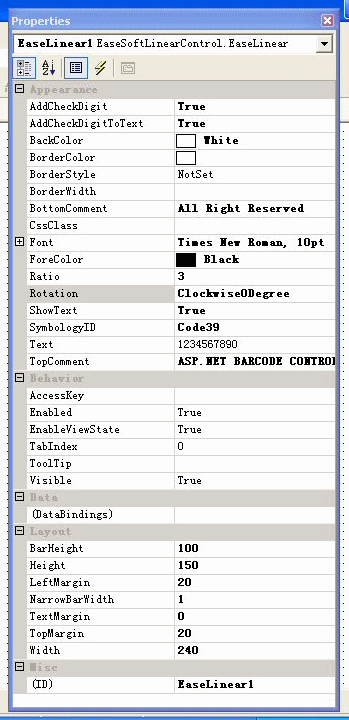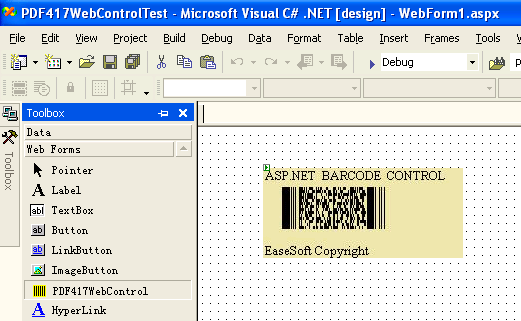| |
EaseSoft ASP.NET And .NET Barcode Controls
|
|
| |
EASESOFT
BARCODCE CONTROL INTRODUCTION
EaseSoft Barcode Control has .Net Windows Form Control
for windows application and ASP.NET Web Server Control for
web application. .Net Windows Form Control can output barcode
to printer or Bitmap Image, ASP.NET Web Server Control can
output barcode to Screen or Bitmap Image. EaseSoft Barcode
Controls support most barcode symbologies including Code
39, Extended Code 39, Code 128, UCC/EAN-128,Industrial 2
of 5 Planet, Interleaved 2 of 5, Codabar, UPC-A,UPC-E, EAN
13, EAN 8, BOOKLAND,MSI, Code 11, Code 93, PDF417,DataMatrix.
EaseSoft Barcode ASP.NET Web ServerControls use its internal
HttpHandler to transfer barcode images directly to the client
without any temporary files.It is the most efficient method
to generate the barcodes dynamically. EaseSoft Barcode ASP.NET
Controls are fully compatible with Microsoft C#.NET, VB.NET,
Borland C# Builder and Borland Delphi .NET.
EaseSoft Barcode .Net Windows Form Control can export barcode
to any kind of image(BMP,EMF,GIF,JPEG,PNG,TIFF,WMF) which
.net framework supports, and can print different barcode
images in high quality. |
| |
BARCODE
PRINTING
Most barcode scanners can scan the width in centimeters
of the narrow bars is 0.03 CM which is about .012 inch
or 12 mils. You may need to increase the narrow bars value for linear symbology, or PDF417ModuleHeight and PDF417ModuleWidth for PDF417 symbology or DataMatrixModuleSize for Datamatrix symbology if your scanner cannot read barcodes.Most printers' resolution
is over 300 DPI, that means it can print the width of
the smallest pixel is about .003 inch. If your printer
resolution is less or more than 300 DPI, you need to set
the control resolution property to that value.
USE
TILDE CODE TO INPUT CONTROL CHARACTERS
-
You can input any ASCII character
using Tilde code with the format ~ddd, d represents
one digit, ddd is the ASCII value of the character.
For example, if you enter the text "1234~013~010",
then it will converts to "1234CRLF", CR is
carriage return character and LF is new line character.
-
Also you can use the format ~X
( X is any upper case alpha character) to insert control
codes (characters with ASCII value 0 to 26). For example,
~@ = NUL, ~A= ASCII 1,~G = BEL (ASCII 7), ~M = ASCII
13 (carriage return).
-
You can use ~1 to input FNC1 character
( ASSCII 200)
|
|
| |
SYMBOLOGY
INTRODUCTION
-
UPC A, UPC E, EAN 8 ,EAN 13 AND BOOKLAND
They only can be encoded numeric data, and you can
add 2 digits or 5 digits supplement to the end of the
string with separator ',' ,For example, "12345678901,12345".
UPC A must encode 11 digits, UPC E must encode 6 digits,EAN
8 must encode 7 digits, EAN 13 must encode 12 digits,BOOKLAND
must encode 9 digits of ISBN number.
-
Code 128
Code 128 will automatically analyse the string to
choose a better character set to encode the shortest
barcode. The FNC definition in code 128 is as following:
FNC1 is ASCII 200, FNC2 is ASCII 201, FNC3 is ASCII
202, FNC4 is ASCII 203.
-
UCC/EAN-128 input data format:
(AI)XXXX(AI)XXXX, AI is application identifier number,
XXXX is data after AI. For example,(11)040901 means
production date Sep 01,2004.
-
Codabar Start and Stop character:
It can be A,B,C or D. If you don't input one of them
to be as your start and stop character, the default
value "A" will be added to the encoding string.
-
Code 11:
Code 11 only can encode numeric data(0 to 9),the dash
symbol(-). It is also known as USD-8
-
Code 93:
Code 93 is a continuous, variable-length symbology,it
can encode the full ASCII character set. Code 93 is
similar to Code 39. It encodes 47 characters.
|
| |
INSTALL
EASESOFT BARCODE CONTROL
EaseSoft Barcode Control includes two
controls: .Net Windows Forms Control (EaseWinControl.dll) and ASP.NET Web Server Control (EaseWebControl.dll).
EaseSoft Barcode Namespace :
EaseSoftBarcode.EaseWebControl: EaseSoft Barcode
ASP.NET Web Server Control
EaseSoftBarcode.EaseWinControl: EaseSoft Barcode
.Net Windows Forms Control
Barcode Symbology Enumeration : EaseSoftBarcode.Symbology
{
Code39 =0,
Code39ASCII =1,
Code93=2,
UPCA=3,
EAN13=4,
EAN8=5,
UPCE=6,
BookLand=7,
Code128=8,
UCC128=9,
Code25=10,
I25=11,
Code11=12,
Codabar=13,
MSI=14,
PDF417=20,DataMatrix=21
} ;
Barcode Rotation Enumeration: EaseSoftBarcode.Rotation
{
Clockwise_Zero_Degree=0,
Clockwise_90_Degree=1,
Clockwise_180_Degree=2,
Clockwise_270_Degree=3
};
Barcode Image Format Enumeration: EaseSoftBarcode.ImageType
{
Bmp = 0,
Gif = 1,
Jpeg = 2,
Png = 3
}
Symbology DataMatrix: EaseSoftBarcode.EncodationMode
{
E_AUTO=0, E_ASCII=1,E_C40=2, E_TEXT=3,E_X12=4, E_EDIFACT=5,E_BASE256=6
}
Symbology DataMatrix: EaseSoftBarcode.DataMatrixSize
{
SIZE_AUTO=0,SIZE_12X12=1,SIZE_14X14=2,SIZE_16X16=3,SIZE_18X18=4,SIZE_20X20=5,SIZE_22X22=6,SIZE_24X24=7,
SIZE_26X26=8SIZE_32X32=9,SIZE_36X36=10,SIZE_40X40=11,SIZE_44X44=12,SIZE_48X48=13,SIZE_52X52=14,SIZE_64X64=15,
SIZE_72X72=16,SIZE_80X80=17,SIZE_88X88=18,SIZE_96X96=19,SIZE_104X104=20,SIZE_120X120=21,SIZE_132X132=22,
SIZE_144X144=23,SIZE_8X18=24,SIZE_8X32=25,SIZE_12X26=26,SIZE_12X36=27,SIZE_16X36=28,SIZE_16X48=29
}
Register EaseSoft Windows Form Barcode Control in visual
studio.net : Open your solution or application and display
the form that you want to add the barcode to. Choose
View - Toolbox to display the Toolbox. Right click on
the Toolbox and choose Customize Toolbox. Choose the
.NET Framework Components . Choose Browse and select
the EaseWinControl.dll . Then
you can drag and drop it like other windows form control.
-
Register EaseSoft ASP.NET Barcode Web Server Control
in visual studio.net: Open your solution or application
and display the form that you want to add the barcode
to. Choose View - Toolbox to display the Toolbox. Right
click on the Toolbox and choose Customize Toolbox. Choose
the .NET Framework Components. Choose Browse and select
the EaseWebControl.dll . After
added the control to the Toolbox, you can use it just
like other web control.
- Add httpHandlers tag to Web.Config file, The Web.Config
file should look like this:
-
<?xml version="1.0" encoding="utf-8"
?>
<configuration>
<system.web>
<httpHandlers>
<add verb="*" path="ImageService.axd"
type="EaseSoftBarcode.ImageService, EaseWebControl"/>
</httpHandlers
Run the C# sample project, You must add the reference
file: EaseWebControl.dll or EaseWinControl.dll to
your project.
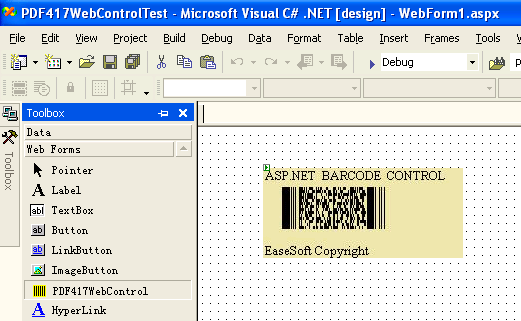
Test
ASP.NET Barcode Web Server Control
-
Create a virtual directory in IIS server (for example
C:\Inetpub\wwwroot\EaseSoftBarcodeDemo), and copy the
EaseWebControl.dll to the
sub folder "bin" folder of the directory you
created. For example, you can copy EaseWebControl.dll
to the folder C:\Inetpub\wwwroot\EaseSoftBarcodeDemo\bin,
-
Copy Demo1.aspx to C:\Inetpub\wwwroot\EaseSoftBarcodeDemo,
then enter http://localhost/EaseSoftBarcodeDemo/Demo1.aspx
in your browser.
-
|
|
| |
EASESOFT
ASP.NET BARCODE CONTROL PROPERTIES:
- TextToEncode : the
data to be encoded for barcode.
- SymbologyID : the barcode type ,default is code
39.
- BackColor: Background color, the default is white.
- ForeColor: Bar color and text color, the default
is black.
- Size : Barcode Image Size.
- Height: Image height
in pixel, the default is 150.
- Width: Image width in pixel, default is 240.
- AddCheckDigit: Add
optional check digit for Code 39, Industrial 2 of 5 and
CodaBar, all other symbologies the check digit is mandatory,
the default is "Yes".
- AddCheckDigitToText: Add check digit to human
readable text, Code 128 doesn't add check digit to text,
default is "Yes".
- NarrowBarWidth: Narrow
bar width in pixel, the default is 10 mils.
- ShowText: Indicates whether the barcode data should be displayed or not. For Upc-A , Upc-E, Ean 13, Ean 8, BOOKLAND the ShowText is always "Yes". the default value is "Yes".
- Font: the font is used for comment and human readable text.
- Ratio: Ratio of the wide bar to the narrow bar, typically this value is between 2 and 3, the default is 3, it only affects Code 39 , Code 39 Full Ascii , Codaba , Code 25 , I25 .
- BarHeight : the height of the barcode , the default is 1 Inch (1000 mils).
- TopMargin: the space of top margin of the bar, the default is 200 mils.
- LeftMargin: the space of left margin of the bar , the default is 0.
- TextMargin: the space of text to bar ,the default is 0 .
- TopComment: the comment on the top.
- BottomComment: the comment on the bottom , the trial version is always set to "Copyright EaseSoft".
- TopCommentTopMargin: the space of top margin of the topcomment.The default is 0.
- TopcommentLeftMargin: the space of left margin of the topcomment.The default is 0.
- BottomCommentLeftMargin:the space of left margin of the bottomcomment. The default is 0.
- BottomCommentBottomMargin: the space of bottom margin of the bottomcomment. The default is 0.
- Rotation: Rotate the symbology in clockwise.
- Resolution: the bitmap image resolution in DPI for Picture property and printing.
- Visible: for .Net Windows Forms control, default = true
- Picture: the bitmap image of the barcode
|
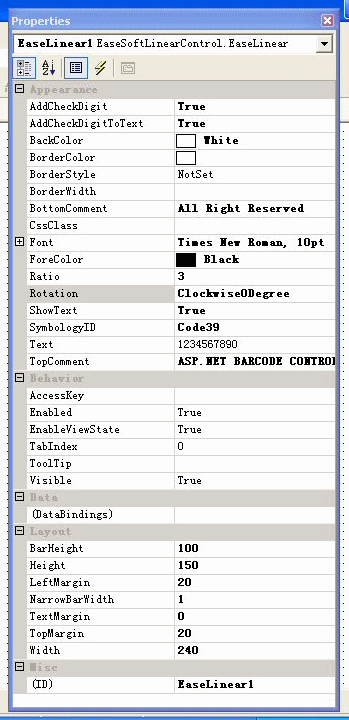 |
|
|
PDF417 PROPERTIES:
-
PDFSecurityLevel: The PDF417 SecurityLevel property
allows you to select a PDF417 error correction level from
0 to 9 (default = 9 for automatic). PDF417 uses Reed Solomon
error correction instead of check digits. This error correction
allows the symbol to withstand some damage without causing
loss of data. AIM standards recommend a minimum error
correction level of 2. The error correction level depends
on the amount of data that needs to be encoded, the size,
and the amount of symbol damage that could occur.
-
PDFMaxCols: The PDFMaxCols property specifies
the maximum number of codeword columns in a PDF symbol.
The default value for PDFMaxCols is 0, meaning that program
automatically picks the number of columns. It can be set
to a value range from 1 to 30.
-
PDFMaxRows: PDFMaxRows properties allow you to
set the target number of rows. The default value for PDFMaxRows
is 0, meaning that program automatically picks the number
of rows. The valid range for this property is 3 to 90.
-
PDFModuleHeight: PDFModuleHeight sets a value
for the height of the smallest modules in the PDF417 barcode
generated.The recommended value for the Module Height
is approximately three times the value for the PDFModuleWidth
property. You can set this property to any values greater
than 10 mils. The valid range for PDFModuleHeight is between
1 to 100. The default value is 30.
-
PDFModuleWidth: PDFModuleWidth sets a value for
the width of the smallest modules in the PDF417 barcodes
generated.The recommended value for the Module Width is
between 10 and 30 mils. To achieve the best read rate,
we recommend that you set to a value which is integral
times of the pixels width of the target device (the width
of a pixel in the display screen is 13.88 mils and the
one in the laser printer is 3.33 mils). The default value
is 10.
-
PDFAspectRatio:The PDFAspectRatio determines
the overall shape of the PDF417 symbol and is defined
as the overall height to width ratio. Higher values for
the Aspect Ratio (greater than 1) produce tall, thin PDF417
bar codes and small values (greater than zero and less
than 1) produce short, wide bar codes. A value of 1 should
produce approximately square bar codes. The default value
for this property is 1.
-
PDFTruncatedSymbol:A truncated PDF417 symbol
is more area efficient than normal PDF417. By selecting
this option, the right hand side of the symbol is removed
or "truncated". This option should only be used
in clean environments, since it is less immune to damage.
DataMatrix Properties:
-
EncodationMode: the encoding mode that compresses information in the symbol; Default value is E_AUTO, it will automatically to select the best encoding mode to compress the message.
- E_ASCII: it is used to encode data that mainly contains ASCII characters (0-127). It encodes one alphanumeric or two numeric characters per byte.
- E_C40: it is used to encode data that mainly contains numeric and upper case characters. C40 encodes three alphanumeric data characters into two bytes.
- E_TEXT: it is used to encode data that mainly contains numeric and lowercase characters. TEXT encodes three alphanumeric data characters into two bytes.
- E_BASE256: it is used to encode bytes of data and 8 bit values.
-
DataMatrixSize: sets the format represented by a number; valid values are from 0
(10X10) to 23 (144X144) and from 24 (8X18) to 29 (16X48); This will be
automatically determined if the size of the symbol chosen is too small.
-
DataMatrixModuleSize: DataMatrixModuleSize sets a value for the width of the smallest modules in the DataMatrix barcodes generated.The recommended value is between 10 and 30 mils. To achieve the best read rate, we recommend that you set to a value which is integral times of the pixels width of the target device (the width of a pixel in the display screen is 13.88 mils and the one in the laser printer is 3.33 mils). The default value is 23.
Methods: Export Image To Disk
Picture.Save("files name", Image Format)
Image Format can be one of the following:
System.Drawing.Imaging.ImageFormat.Bmp
System.Drawing.Imaging.ImageFormat.Emf
System.Drawing.Imaging.ImageFormat.Gif
System.Drawing.Imaging.ImageFormat.Jpeg
System.Drawing.Imaging.ImageFormat.Png
System.Drawing.Imaging.ImageFormat.Tiff
System.Drawing.Imaging.ImageFormat.Wmf
Example for using EaseSoft Barcode Controls
1. Uses .Net Windows Forms Control with c#
EaseSoftBarcode.EaseWinControl barcode1= new EaseSoftBarcode.EaseWinControl();
barcode1.SymbologyID= EaseSoftBarcode.Symbology.PDF417;
barcode1.TextToEncode="This is a test for EaseSoft Barcode Control";
barcode1.Picture.Save( @"c:\test.jpg", System.Drawing.Imaging.ImageFormat.Jpeg);
2. Uses ASP.NET Web Server Control with c#
Register the server control:<%@ Register TagPrefix="cc1" Namespace="EaseSoftBarcode " Assembly = "EaseWebControl" %>
Declare the server control and set the control's property value in the page:<cc1:EaseWebControl id="EaseWebControl1" runat="server" BackColor="Yellow" Text="98765432101"></cc1:EaseWebControl>
|
|